Synchronizing Zoho CRM Profile Fields to your Training Platform Users
With the Zoho CRM extension in BrainCert, users can sync Zoho CRM profile fields to your training platform list users. This article will guide you through the steps to sync Zoho CRM profile fields.
It all starts with registering your BrainCert domain at the Zoho API Console to receive your Client ID and Client Secret.
Important Terminologies
- Client ID is a unique identifier you receive when you register your domain with Zoho.
- Client Secret is a unique key generated when you register your application with Zoho. This must be kept confidential.
- Authorized redirect URI is a URI endpoint for client-based applications to which Zoho Accounts has to redirect the user-agent with the access token after authorizing the client.
- Client Type is the type of application you develop. BrainCert supports registering your training platform as a Server-based application, a Mobile-based application, or a Self Client.
Registering Your Domain at Zoho API Dashboard as a Server-Based Application
Step 1:
Step 2:
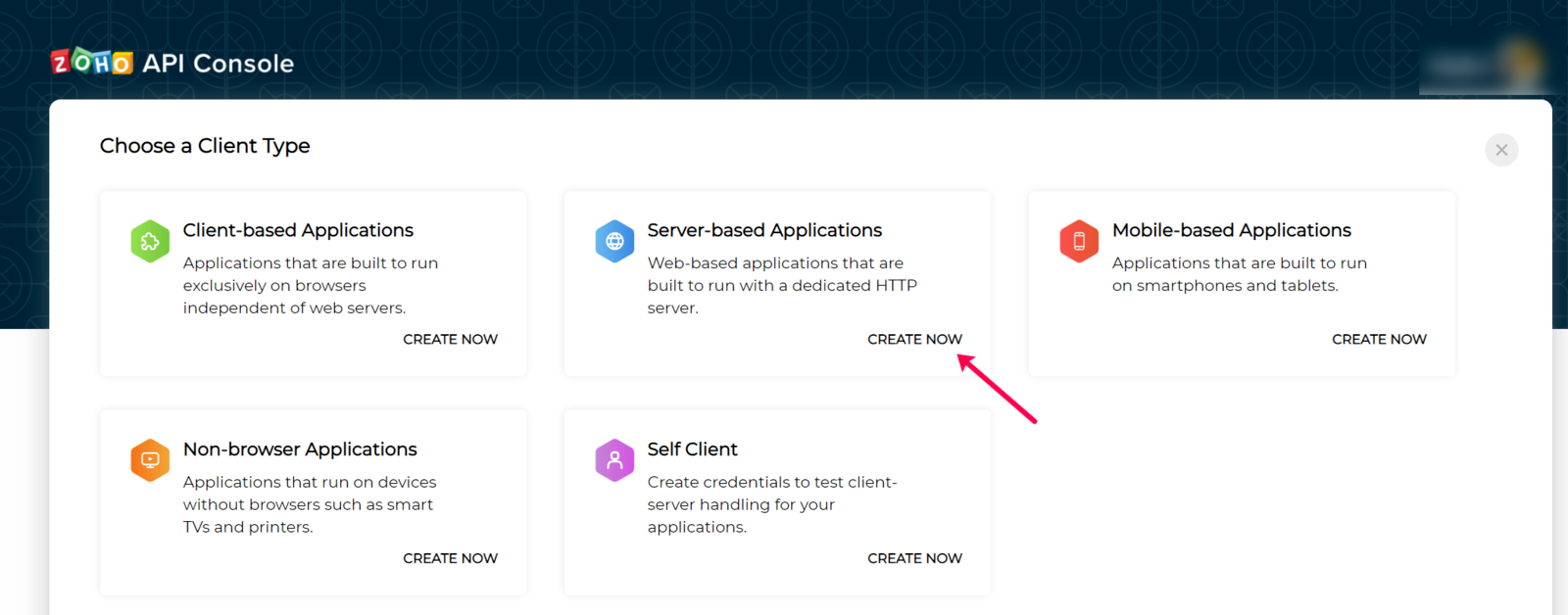
Step 3:
Step 4:
Step 5:
Click 'Save' and you will receive a popup seeking confirmation to access information. Select 'Accept' and then click Sync all Users. Your Zoho CRM profile fields will now be synced to BrainCert users.
Registering Your BrainCert Domain at Zoho API Dashboard as a Mobile-Based Application
Step 6:
Step 7:
Registering Your BrainCert Domain at Zoho API Dashboard as a Self-client
Step 8:
Step 9:
Step 10:
Step 11:
Generate Scope code, set time duration, and enter scope description.
To generate a scope code enter any one of these ZohoCRM.modules.all, ZohoCRM.contacts.ALL, ZohoCRM.users.ALL as the Scope and click 'Create'.
Step 12:
Step 13:
Select the Client Type as 'Self Client'.
Copy the 'Generated Scope Code' and paste it into the respective field under the Zoho CRM extension in your BrainCert domain.
Step 14:
Step 15:
Click 'Save' and then 'Sync all users'. Your Zoho CRM profile fields will now be synced to BrainCert users.
We hope you found this article helpful, If you have any questions, please get in touch with our customer service team.
