Category / Section
Steps to Enable Certificate Compliance and Course Expiry
Published:
3 mins read
BrainCert's certificate compliance feature lets you specify the certificate's expiration date and reset course progress should the certificate expire.
Step 1:
Navigate to 'Products' and select 'Manage Courses' from the dropdown menu of 'Courses'.
Step 2:
You can add rules by clicking on the 'Options' of the required course and then selecting 'Add Rules'.
Step 3:
To display certificate compliance, make sure you select "User must pass all tests to download certificate".
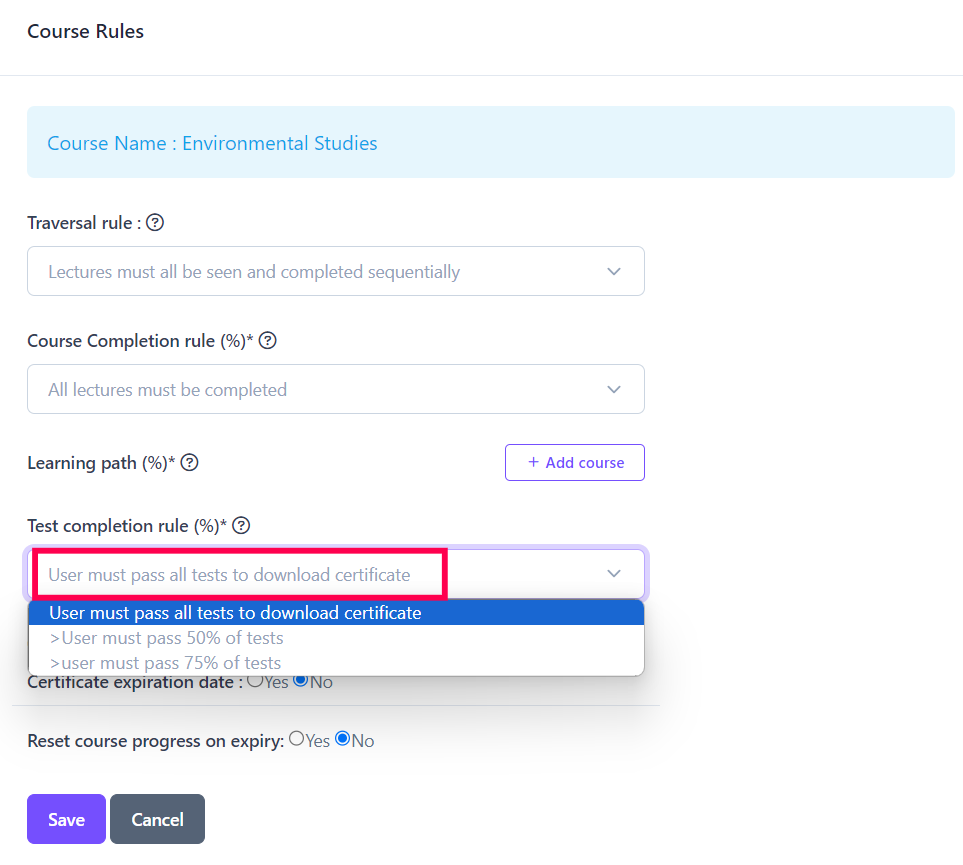
Step 4:
In this section, you can choose the 'Certificate Compliance' and 'Course Expiration' that best suits your needs, and click 'Save' to proceed.
Hopefully, this guide will assist you in activating your certification compliance and course expiration.
