MailChimp is an email marketing tool whose features and integrations allow you to send marketing emails, newsletters, automated messages, and targeted campaigns. With MailChimp integration, you can send email campaigns to a targeted list of students and proactively communicate and follow up with your students.
MailChimp is FREE for up to 2,000 subscribers every month.
MailChimp also provides thorough analytics that allows you to see how many subscribers have opened your email, which links were clicked the most frequently, how many people unsubscribed after receiving your email, and even how your response compares to the industry average.
With BrainCert's MailChimp extension, you can automatically subscribe to new user accounts with your MailChimp list. You can also manually sync all the users from your LMS to the MailChimp list with a click of a button.
Integrating MailChimp with BrainCert
Step 1:
Create an account and log in to MailChimp https://mailchimp.com/
Step 2:
Click on your account name and select the option "Profile".
Step 3:
Under Extras, select the 'API keys' option.
Step 4:
Create a New API key or use an existing one.
Step 5:
Enable the API key, and copy the key.
Step 6:
Go to Global Settings --> Extensions and enable MailChimp extension. Now, paste the API key you copied from MailChimp in the above step.
Step 7:
Now, navigate back to MailChimp and go to 'Lists' to create a new list or find the List ID of an already created one.
Step 8:
Create a new list or use the existing list already created.

Step 9:
Select 'Settings' from the dropdown to find the list ID.
Step 10:
In the Settings page, now click on the link 'List name & defaults'.
Step 11:
Now, copy the List ID (without the period at the end).
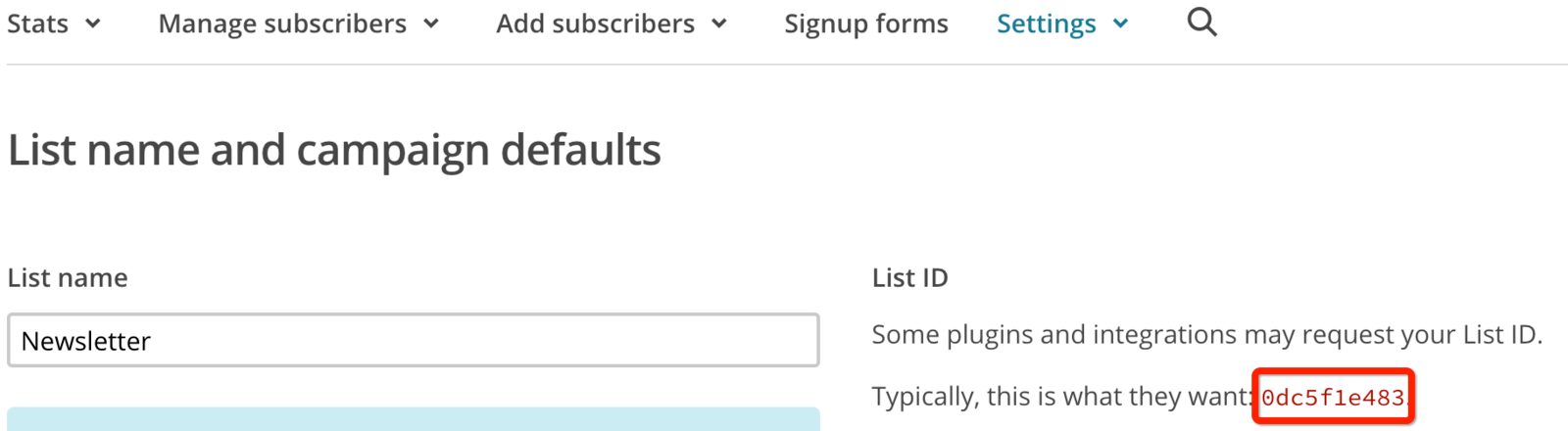
Step 12:
Return to your extensions page in your LMS, and paste the 'List ID'. Click 'Save' to confirm the settings.
Step 13:
Click on the button 'Sync all users' to add existing LMS users to your list at MailChimp. After this sync is done, any new users created or registered in your LMS will get automatically synced with your MailChimp list.
MailChimp Tags
Organize your contacts with the help of the MailChimp tag feature. This feature helps to better segment your mailing lists. When the Tag is added and synchronized the contacts are to MailChimp, it will create a Tag in MailChimp and assign it to the user
Go to Global Settings --> Extensions --->MailChimp
Now after adding the API Key and List ID as mentioned before, you can enter the required tag and click on '
Sync all users'.
Once this is done, you can see the given tag added to your Mailchimp contacts.
