Category / Section
Steps to Add Discussion Forums in your LMS
Published:
1 min read
Add a discussion forum to your LMS domain within minutes. BrainCert offers native and third-party discussion extensions that are easy to use and intuitive.
Step 1:
Go to 'Global Settings' and navigate to 'Forums' to create and manage forums.
Step 2:
Use the 'Forum Settings' option to change the forum name, enable/disable the forum, and enable/disable email notifications for discussion replies.
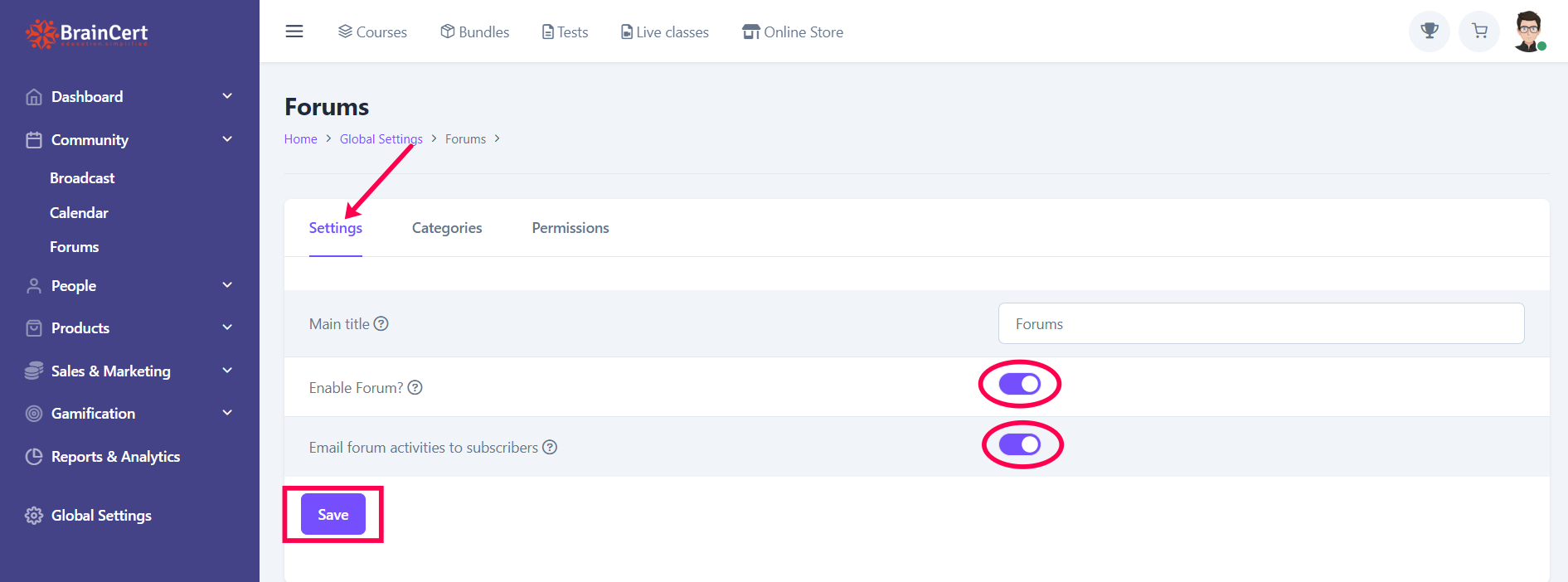
Step 3:
Create forum categories and sub-categories to allow users to start discussions. Start with creating a parent category. Click on the 'Add a forum category' icon to create a parent category.
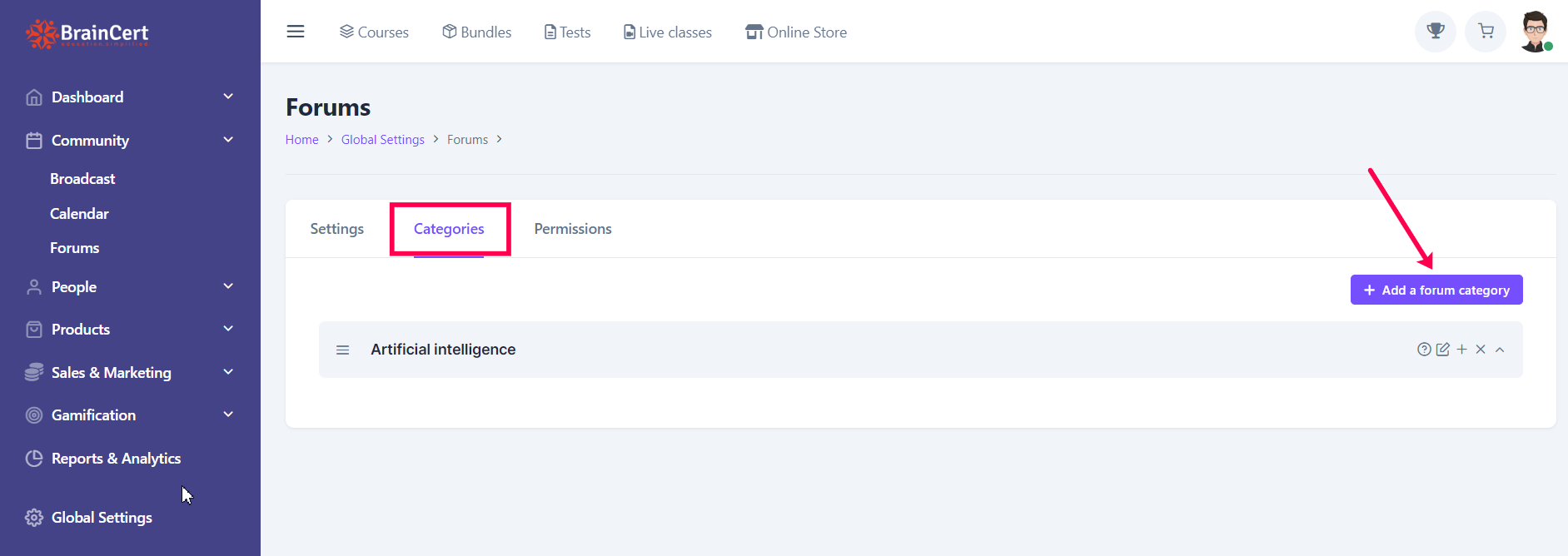
Step 4:
After creating a parent category, for example, 'Artificial Intelligence', click on the '+' icon to create sub-categories under it.
You can click on the 'Edit' icon to change the category name as well and the 'Cross (x)' icon to delete the category.
Step 5:
You will find a popup asking you to type a 'Sub-Category Name'. Type a name and click the "Add" button to save it.
The order can be changed using the drag-and-drop method for the category and sub-category.
Step 6:
To set up an 'Icon' for the forum category, click on the '(?)' Question Mark icon.
Set Icon
Click on the relevant icon for the forum category to set it.
The selected icon can be seen on the left side of the forum category.
Note that deleting a forum category will delete all sub-categories and discussion topics under it. This action is not reversible.
