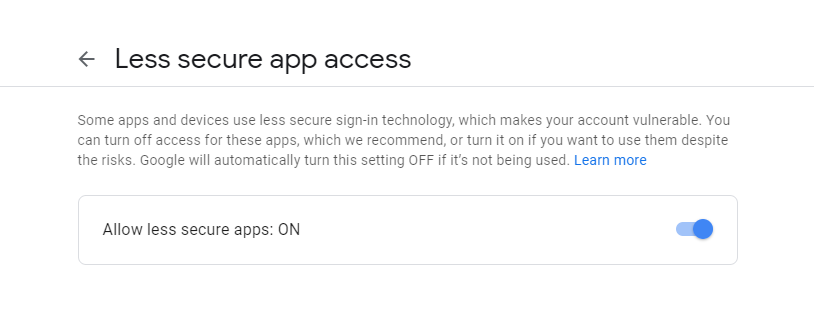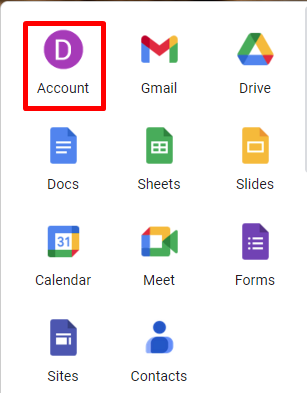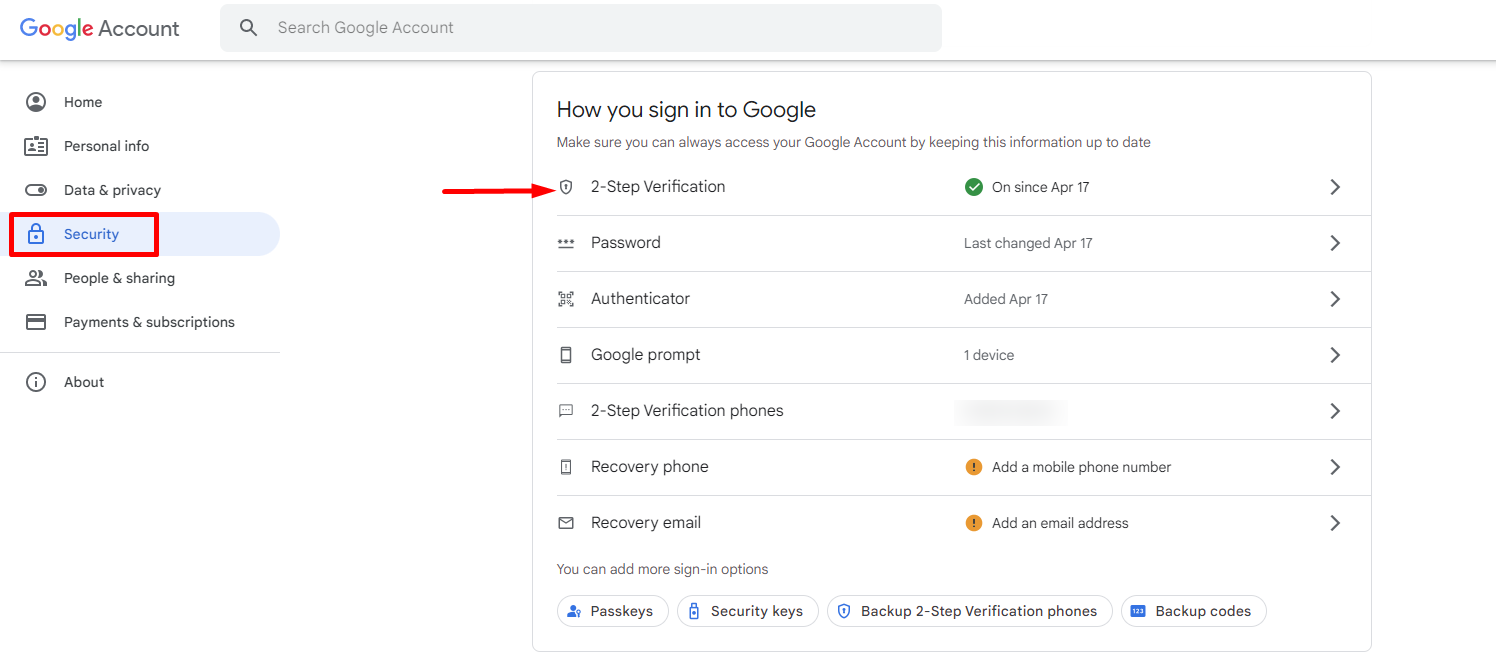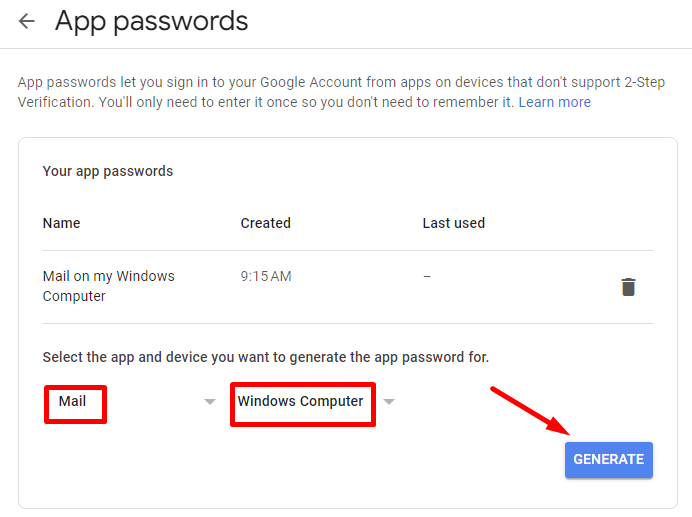A little-known feature of Gmail and Google Apps email is Google's portable SMTP server. Instead of having to manage your own outgoing mail server on your LMS, you can simply configure Google's SMTP server settings in 'Mail Relay'.
All you need is either a (i) free Gmail account or (ii) paid Google Apps account.
Benefits
You have the option of having Google store and index the emails you send via its SMTP server, so all your sent emails will be searchable and backed up on Google's servers. If you elect to use your Gmail or Google Apps account for your incoming email as well, you'll have all your email in one convenient place. Also, since Google's SMTP server does not use Port 25, you'll reduce the probability that an ISP might block your email or flag it as SPAM.
Google's SMTP Server Requires Authentication, so here's how to set it up:
Step 1:
Go to Google account settings and 'Turn On' access for less secure applications.
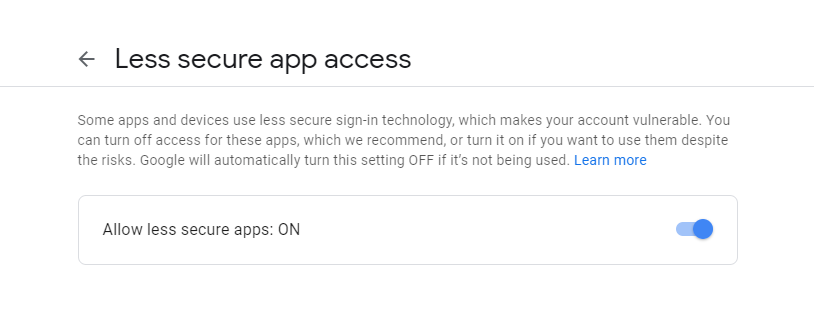
Step 2:
Sign in to your LMS domain with Super Admin privileges, and click on 'Mail Relay' under 'Global Settings'. Select 'No' under 'Use BrainCert Mail Server'.
Note:
From Name: Name that you want to appear in the email sent
From E-Mail Address: Your Gmail address
SMTP Mail Server Hostname (i.e., outgoing mail): smtp.gmail.com
SMTP port: 587
Use Secure Connection: TLS
SMTP username:Your full Gmail or Google Apps email address (e.g. example@gmail.com or example@yourdomain.com)
SMTP password: Your Gmail or Google Apps email password
In order to store a copy of outgoing emails in your Gmail or Google Apps Sent folder, log into your Gmail or Google Apps email Settings and
Click on the Forwarding/IMAP tab and scroll down to the IMAP Access section: IMAP must be enabled in order for emails to be properly copied to your sent folder.

Note: Google automatically rewrites the From line of any email you send via its SMTP server to the default Send mail as email address in your Gmail or Google Apps email account Settings. You need to be aware of this nuance because it affects the presentation of your email, from the point of view of the recipient, and it may also affect the Reply-To setting of some programs.
Step 3:
Here is a guide to generating an SMTP Password.
Navigate to 'Google Apps' and select 'Account'.
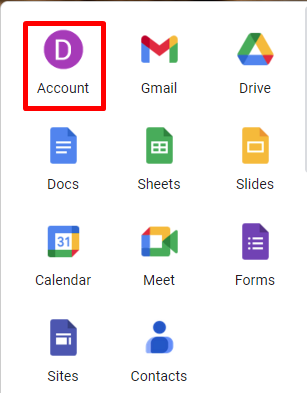
Step 4:
Click on the 'Security' icon and open '2-Step Verification'
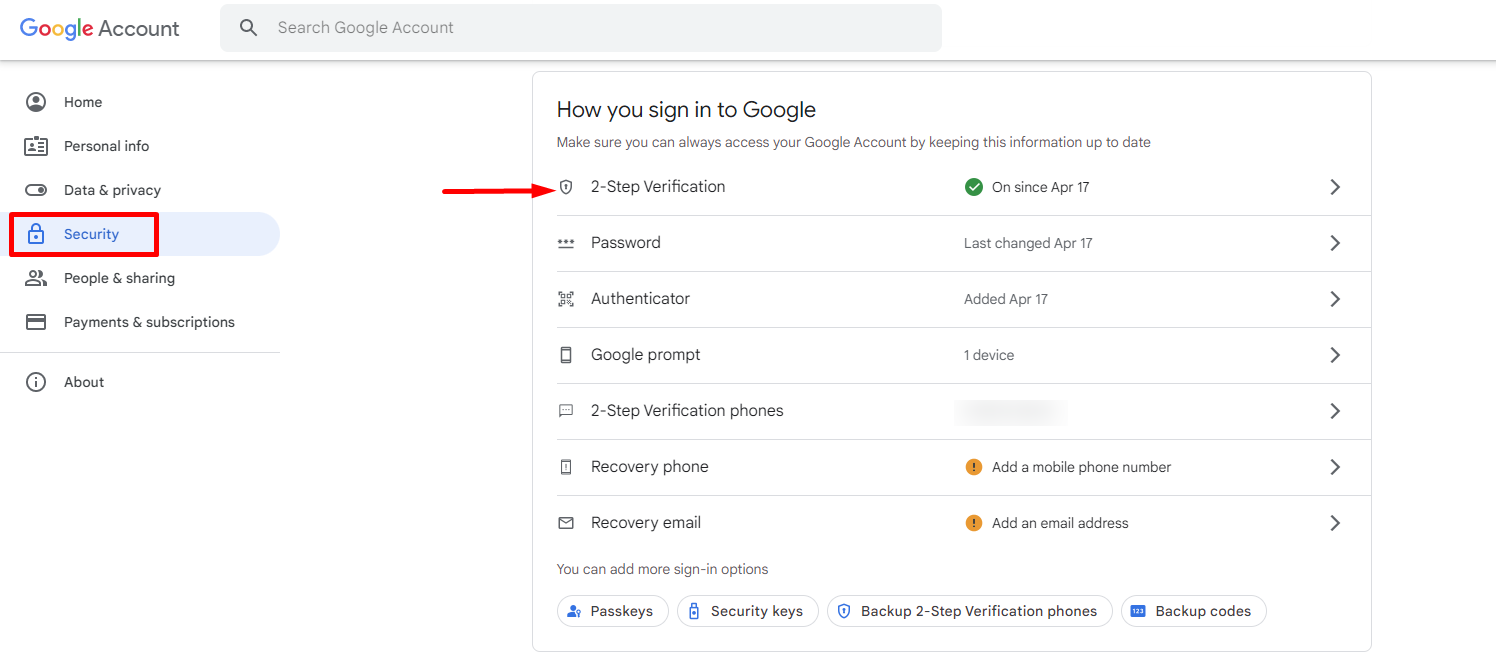
Step 5:
Enter your password and click on the 'Next' button.
Step 6:
Click on the 'App Passwords' button.
Step 7:
Now, select the option 'Mail' and 'Windows Computer' from the dropdown box. Click on the 'Generate' button once it is done.
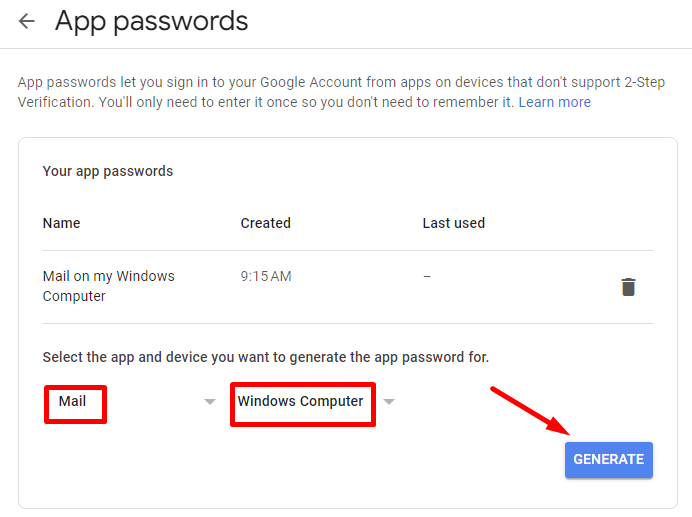
Step 8:
Find your 'Generated app password' here.
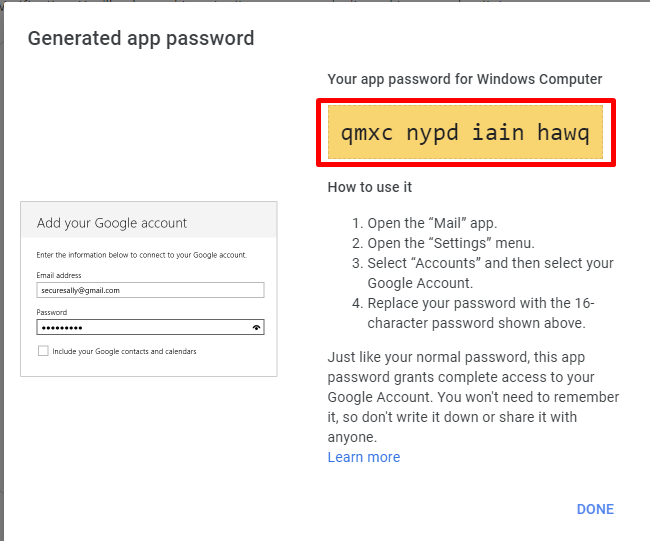 Sending Limits
Sending LimitsGoogle limits the amount of mail a user can send, via its portable SMTP server. This limit restricts the number of messages sent per day to 99 emails; and the restriction is automatically removed within 24 hours after the limit was reached.
Workaround: In your Google email Settings, go to the Accounts tab/section and make "default" an account other than your Gmail/Google Apps account. This will cause Google's SMTP server to re-write the From field with whatever address you enabled as the default Send mail as address.
Can I use a different FROM email address when using Google SMTP?
Unfortunately, this is not possible. Google rewrites the From and Reply-To headers in messages sent through its SMTP service with values that relate to your Gmail account. The SMTP feature of Gmail isn't supposed to be an open or relay service. If it allowed any values for the From header, it would significantly reduce Google's reputation with spam services because there would be no way to verify the credentials of the sender.
Can I use a different alias as the FROM email address from my Gsuite account?
Absolutely! If you have a Google Gsuite business account, you can change your FROM email alias to something different, but it needs to be on the same domain. For personal Gmail accounts, you cannot change the FROM email address.