Category / Section
How to Set up the Theme of Login Page or Register Page
Published:
Customizing the login and register pages allows you to create a personalized and branded experience for users interacting with your platform.
This guide helps you easily set up the look of your login and register pages with simple steps.
Step 1:
Navigate to 'Global Settings' and open 'Theme'.
Step 2:
You'll find 'Pure Basics' and 'Modern Education' under 'Login/Register Page'.
- Pure Basic - Basic Settings with minimal options.
- Modern Education - Advanced settings.
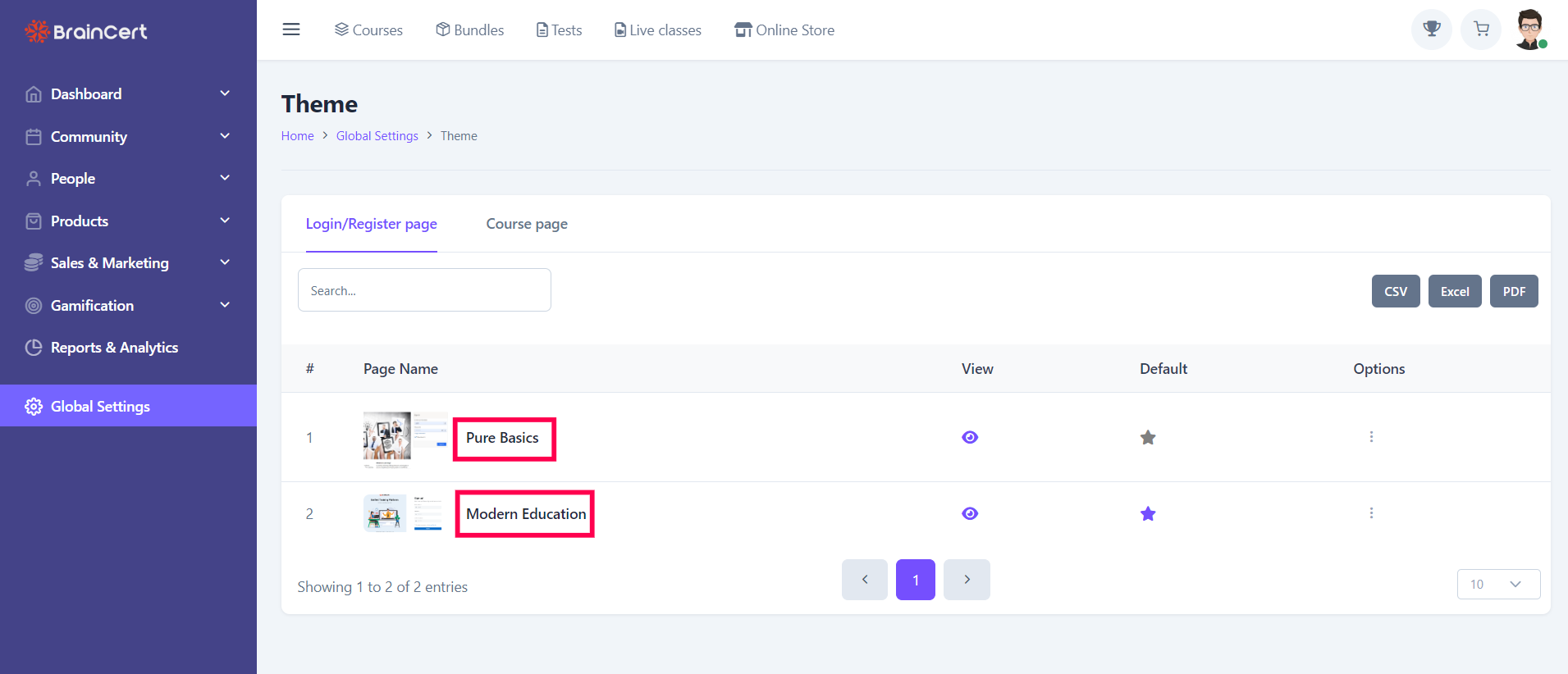
Step 3:
Click on the icon under 'View' to preview the page. Select the star icon under 'Default' to make it a default page.
Step 4:
Click on 'Edit' under the 'Options' of the 'Pure Basics' page.
Step 5:
Type the 'Home Page Title 1' and 'Home Page Title 2' with the Home page text that you want to be displayed on the login page.
Step 6:
You can customize the theme colors of the background and text colors. The login page image can be either browsed from your computer or chosen from the library.
Step 7:
Toggle the slide to enable or disable the options for the learners under the 'Catalog Settings'.
Change the footer background and text color under 'Footer Settings'. A new page also can be added to the footer by clicking on 'Add New'.
Step 8:
To edit the 'Modern Education' page click on 'Edit' under the 'Options' of Modern Education.
Under this 'Registration Page', 'Login Page', and 'Forgot password page' can be customized.
