Category / Section
Learn How Adding Paid Tests and Live Classes Won't Raise Course Prices
Published:
The main aim of the article is to explain that adding a paid test or live class to a course doesn't raise the course price. Users often worry if these additions mean more costs, but this article ensures that they don't.
Step 1:
Head to 'Assessments' and click on the 'Create a Test' icon.
Step 2:
Fill in the 'Basic Information' and 'Advanced Settings,' then choose the 'Paid' option in 'Payment Settings'. Proceed to save your changes by clicking on 'Save.'
Step 3:
Note: Adding a Pricing Scheme and including Two Questions before publishing the test is important.
To add questions, click on 'Assessments' and choose the 'More' option of any course. Now, select 'Questions' from the dropdown menu.
Step 4:
Select 'Add Test Question'.
Step 5:
Fill in all the options to create the question. Now, select 'Yes' to include the demo questions _____
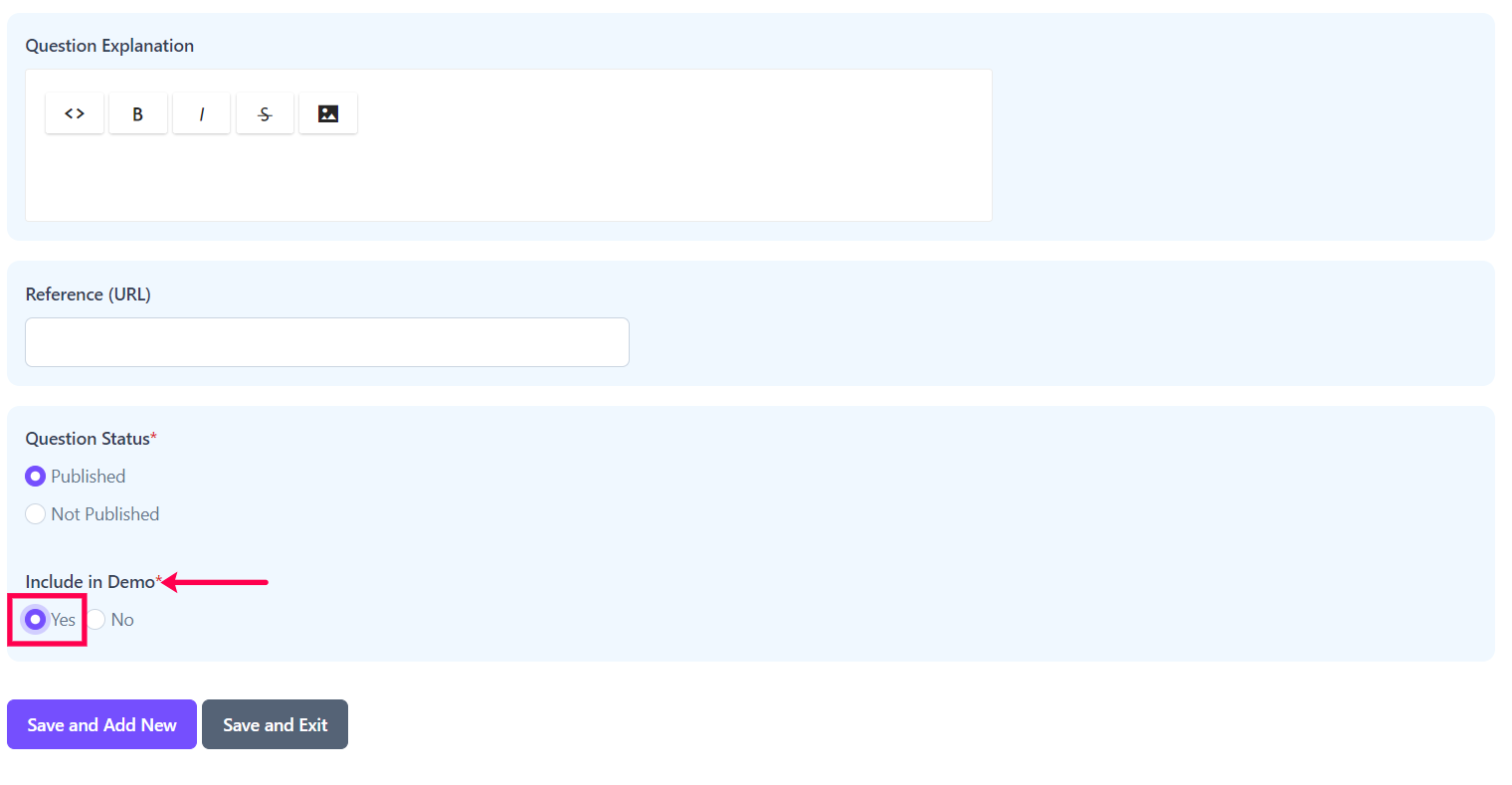
Step 6:
To set the currency, go to the 'Virtual Classroom' and open 'Schedule Class'.
Step 7:
Navigate to the 'Type' section, opt for 'Paid,' and choose the desired currency from the dropdown box.
Step 8:
The added currency will be reflected here while the course price remains the same.
Hope this article has clarified that adding paid tests or live classes to a course does not alter the course price.
