Category / Section
Enhancing Compliance and Learning Outcomes in LMS with Auto-Pause Video
Published:
With switching tabs constantly, learners may quickly lose focus on the video.
To deal with it, an 'auto-pause video' feature is introduced, that stops the video playback when learners switch to a different tab. The learners must resume and watch the entire video to complete the course. Here we go!
Step 1:
Navigate to 'Products' and select 'Courses'. Now, open 'Manage Courses' from the dropdown menu.
Step 2:
In the required course, click 'Options,' and then select 'Curriculum'.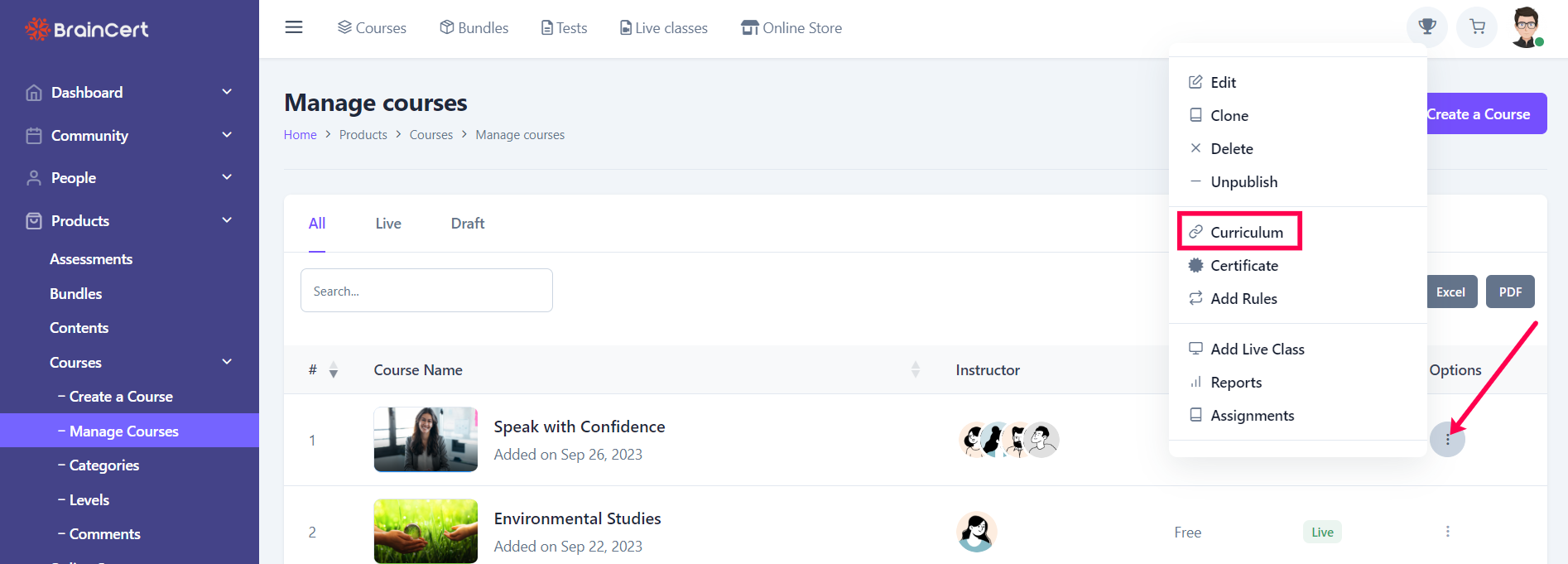
Step 3:
Make sure to add the course video and then click on 'Lecture Completion Rule'.
Step 4:
Enable 'Auto-pause video when changing tab' and click on 'Save'.
Step 5:
The video stops playing when the tab is switched. Remember to 'Resume' the video to continue with the course video.
Step 6:
Next, to enable the sound, click on 'View sight information' and select 'Site settings'
Step 7:
Click on the dropdown box parallel to 'Sound' and choose 'Allow'
Hope this article is helpful.
