Category / Section
How to Create Scenario Based Question
Published:
2 mins read
Scenario-based questions gives an idea of how you would respond to a hypothetical future situation. Here are the steps to create a scenario-based question.
Step 1:
Navigate to 'Assessments' under 'Products'.
Click on the 'Options' of the test to which questions are to be added, and then click on 'Questions'.
Step 2:
Click on 'Add Test Questions' to insert scenario-based questions.
Step 3:
You can find the 'Scenario Question' from the dropdown by clicking on the 'Question Type'.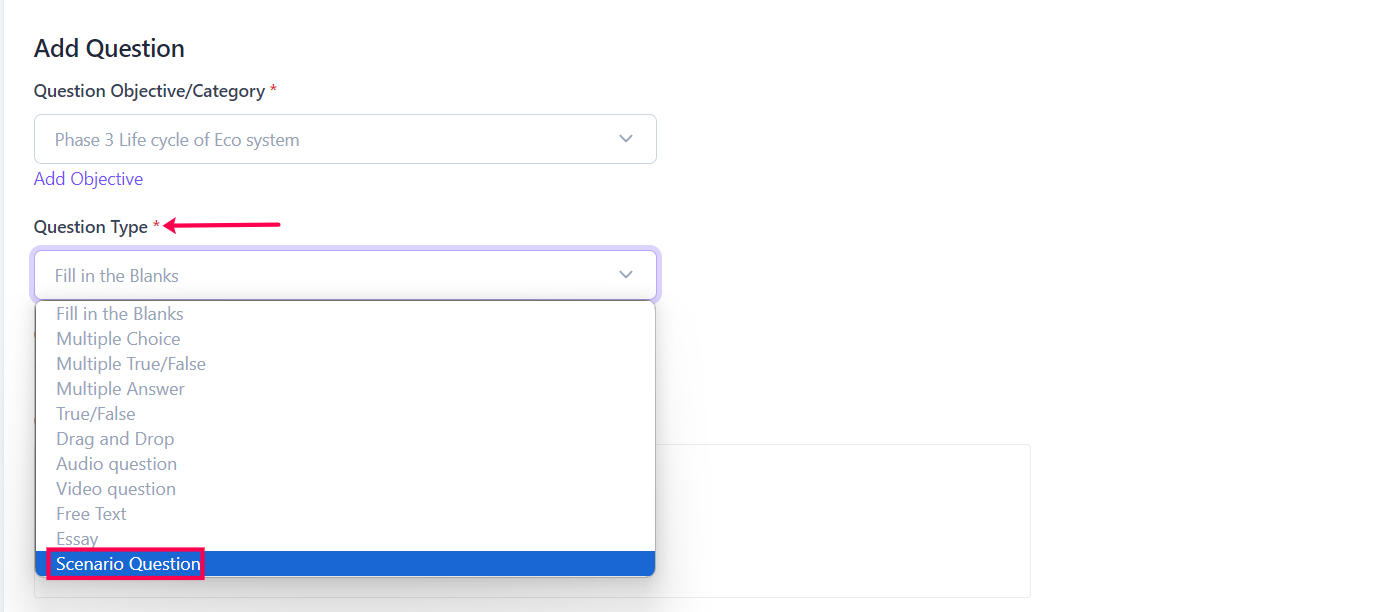
Step 4:
There is a wide range of advanced scenario types available in BrainCert, such as multiple choice, fill-in-the-blanks, multiple answers, and true/false. From the dropdown list, select the question type you need.
Step 5:
A new scenario question can be instantly added by clicking on the blue 'Add New Scenario Question' button.
A list of other important features and options
- Reference (URL) - Give the test taker a link to read more.
- Question Status - Leave the default option "Published" to make it live, or mark it as "Not Published" to publish later.
- Include in Demo - All users are shown questions in Demo status when taking this test. Before a user purchases the full version of the test, you can show them some sample questions.
If you wish to save this question and create a new one after adding the question and question type, click 'Save & Add New'. Alternatively, you can click 'Save & Exit' to save and exit the question.Hope you found this article useful.
